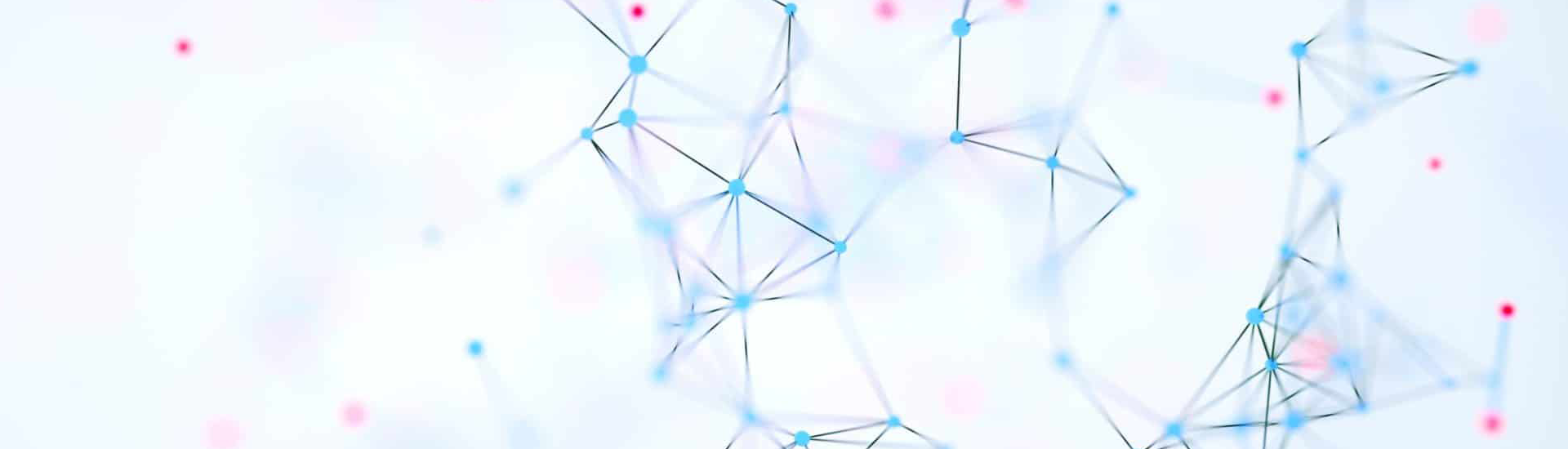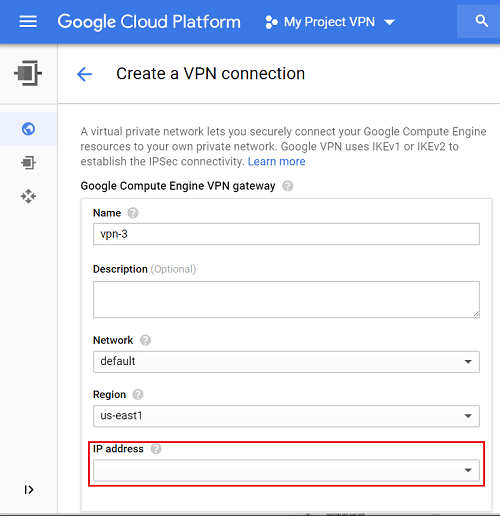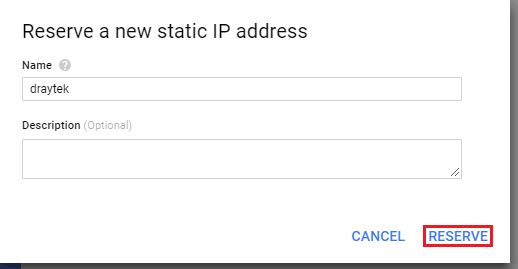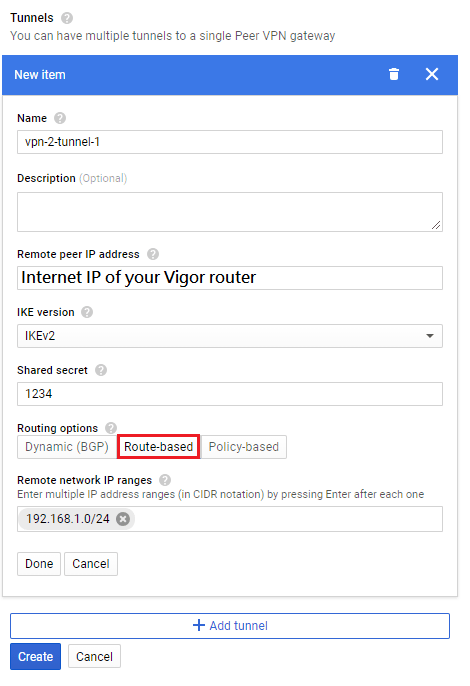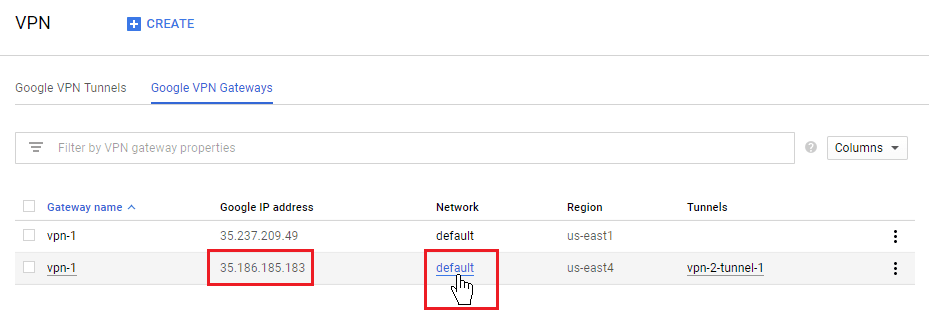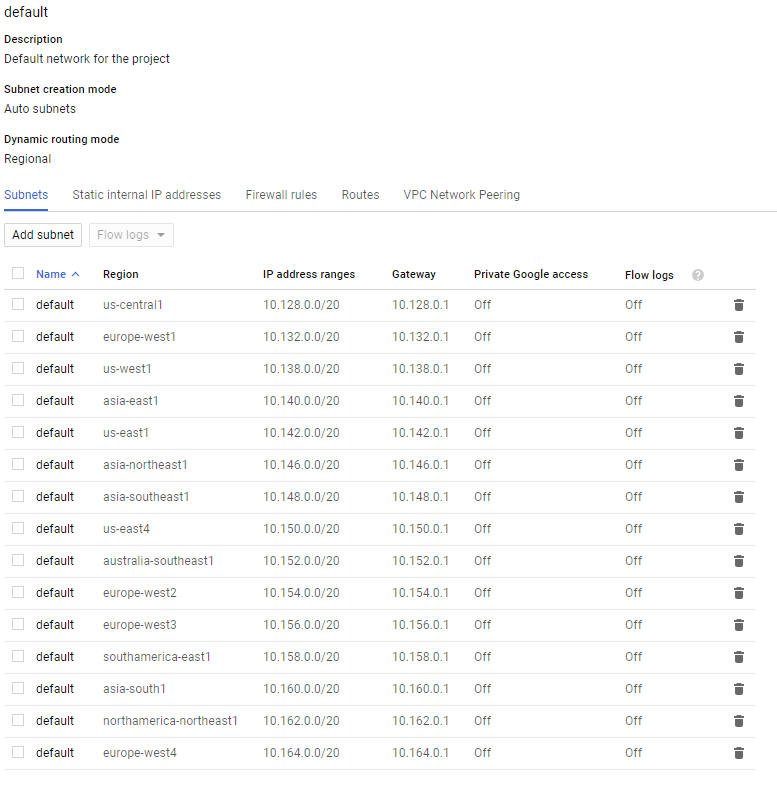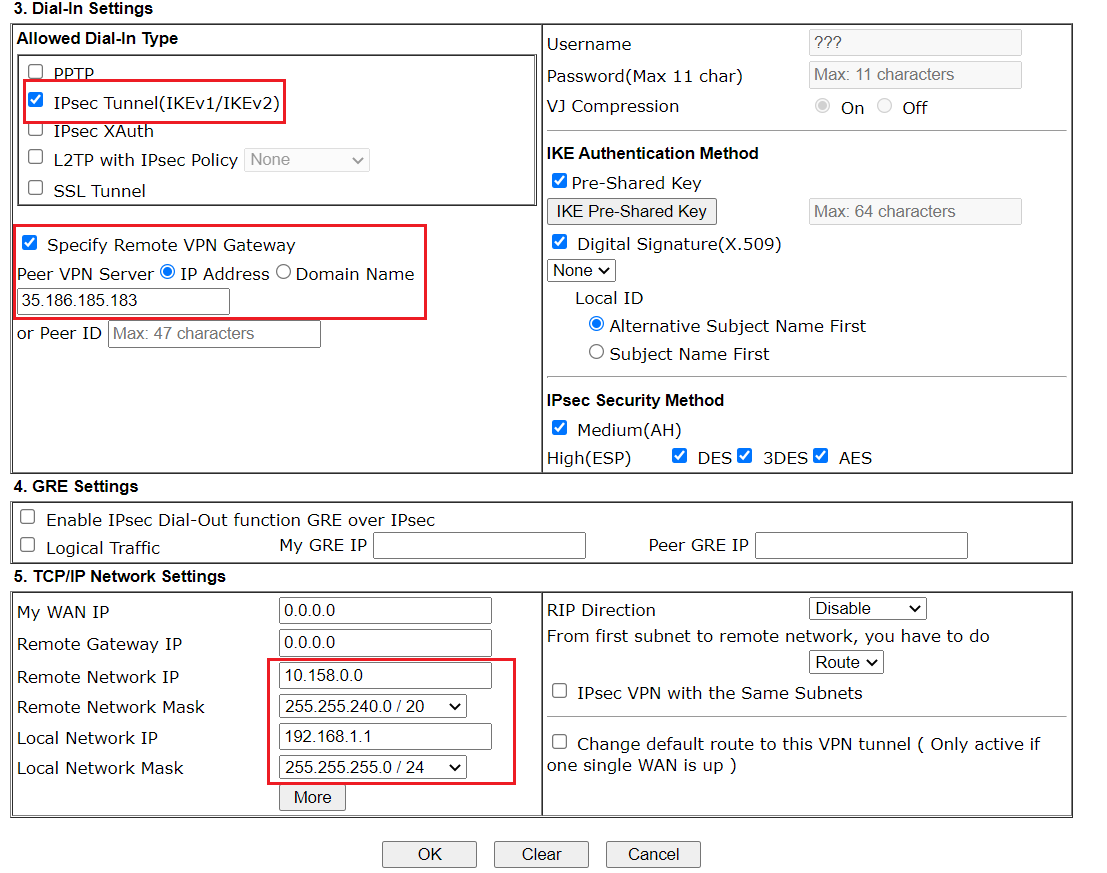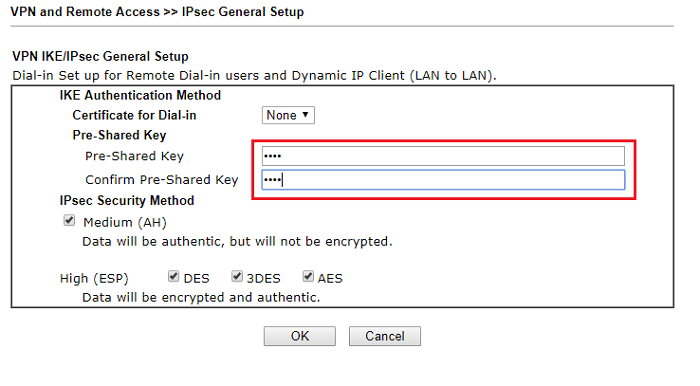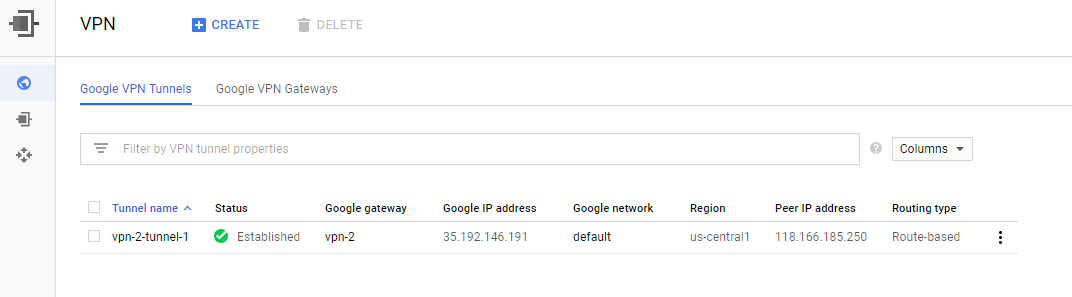How to establish VPN connection between a Vigor Router and Google Cloud Platform?
Google Could Platfom is a cloud service which provided by Google, users can able to establish virtual servers on this platform, to transfer files and manage their data. Google Could Platform supports IPsec VPN connection, to make sure the security while transfer the data. We are going to demonstrate how to establish VPN connection between Vigor router and the Google platform.
Settings on Google Cloud Platform
1. Enter the Google Cloud Platform
• Click menu
• Click Hybrid Connectivity
• Click VPN
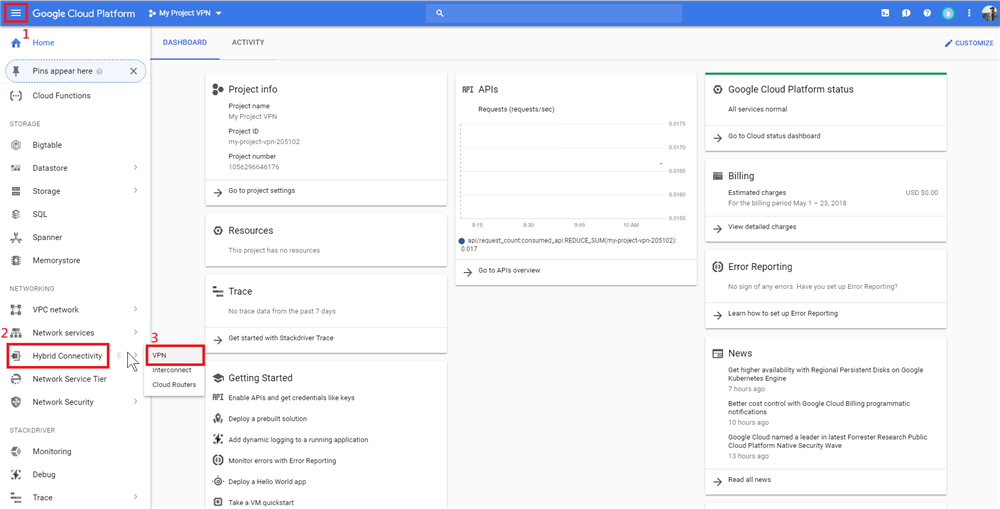
2. Click Create VPN Connection to enable it
 3. Select the Region, then click IP address
3. Select the Region, then click IP address
4. After clicking it, you need to put the name on this window. Google will provide an external IP for VPN.
Click Reserve to save.
5. In tunnel settings
• Put your Internet IP of your Vigor router in Remote peer IP address
• Select IKEv2 in IKE version
• Put the Shared secret
• Select Route-based in Routing options
• Enter the Remote network IP ranges, which is the subnet in your Vigor router
6. Click Network in VPN interface
7. The network of this project will be shown on this page, the IP address of region you select on step3 will show in this page. We will use that address later.
Configure on Vigor Router
8. Go to VPN and Remote Access> LAN to LAN, click an available index.
• Enter the Profile name
• Choose Dial-in
• Enable this profile
9. Select IPsec Tunnel Allowed Dial-In Type
• According to step6, put the corresponding network IP from your region in Remote network IP and Remote Network Mask
• Put the Local network IP and Mask
10. Go to VPN and Remote Access>IPsec General Setup, enter the Pre-shared key, the key needs to be the same to the shared secret in step4
11. After setting up, we can see the information about the connection